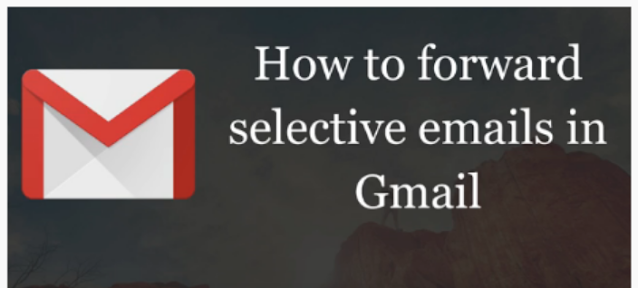|
| how to manage and use multiple Google accounts at the same time |
Now that you have added one or more email accounts to Gmail, and you’ll need to Manage Multiple Accounts, how can you do best? You can solve & manage in several ways. For one, you could use all incoming mails the same and rely on your email added to adjust automatically.
Or if you
wanted to drop an old email address, you could select the Always 'reply' from
default address option for your additional.
How to Use Multiple Google Accounts OR Manage Multiple Accounts. For this How to Gmail, you will need to know the full addresses of both your old and new GOOGLE accounts. We’ll be referring to your old GOOGLE account as to your new GOOGLE account “your.New.account@gmail.com”. Most people asked these questions
- How To Manage Multiple Accounts
- how to separate google accounts
- multiple google accounts android
- how to manage multiple google accounts
- how to sign out of gmail on computer with multiple accounts
Here you can get the answer, There are three ways that you can use to do this:
1). You can log into one and log out of the account another.
2). You can also open a new account in this
way ("press Ctrl + Shift + N in Chrome"), or using a different
browser altogether.
3). By adding both accounts to Google. You can add
a second account by clicking on your avatar icon in the upper right corner of
your web browser, clicking Add Account and entering your account information.
Once logged in, you can swap between accounts by clicking the avatar icon and
choosing an account to use.
How to Enable Multiple Inboxes in Gmail OR Separate Emails in Gmail?
If you added email accounts for personal or different business projects, you might want to keep those inboxes separate. In this case, you 'should be using a former Gmail Labs feature called Multiple Inboxes.
Go to Settings and unless you already see a Multiple
inboxes tab switch to the Advanced tab to enable Multiple Inboxes.
Enable
the Multiple Inboxes option in Gmail. added
Now you should see the multiple inboxes tab.
Note: You’ll have to use Gmail’s Default inbox, otherwise your
Multiple Inboxes settings won’t show up. Go to Settings > Inbox and shift to
Default.
How to Authorize Gmail
Forwarding?
Now we need to tell your new Gmail account that it’s alright for your old Gmail account to forward mail to it.
From your new Gmail account:
1). You have received an email from Google that includes the subject line,”
Gmail Forwarding Confirmation -
Receive Mail from the old Gmail account, and open it.
2). To let
old Gmail account to automatically forward mail to your address, click the link
below to confirm the request” and click it.
3). After clicking the link, a window will show asking you to
confirm that sending from your old Gmail account into your new account is okay.
Click on Confirm.
4). Next, you should be needed to see a Confirmation message.
5). There’s only one thing left to do. Sign in to your old Gmail
account again, and go back to the Settings menu, and access the Forwarding and
POP/IMAP tab again. Once there, click on the Forward a copy of incoming mail to
your new Gmail account. We suggest that you also keep the default choice to keep
Gmail’s copy in the inbox. You have done it!
How to Customize Multiple Inboxes in Gmail OR Separate Emails in Gmail?
 |
| how to manage and use multiple Google accounts at the same time |
Multiple inboxes let you create up to five search questions
(inbox panes 0 – 4) that show up along with your default inbox. I set up
separate inboxes for my starred mail (pane 0), unread mail under an additional
email address (pane 1), and drafts (pane 2).
You can use Gmail’s standard search operators to
create query-based inboxes. You can set the maximum page size to 99
conversations per pane and select the extra panels positioning.
Note: You can
combine multiple search operators to build your question. This makes the
Multiple Inboxes feature extra powerful. You can refer to the official overview
of Gmail search operators.
Here are a couple of inbox-specific search queries
you could try:
1). Filter for important and unread emails.
To use Multiple Inboxes, you’ll have to use Gmail’s
Default inbox. But you can reset up some of Gmail’s Priority Inbox features,
like a separate list of important and unread emails. Just use the search question
is: important AND unread and you’ve all set.
2). Create a label-based inbox.
This is a handy search question if you selected to
label and archive incoming messages from an added email account. For example, I
could use the label: Trekstones to filter for emails from the respective email
address.
Once you have finished setting up your multiple
inboxes, it may look something like this:
Happy Google &
Enjoy its products! :)