Related Article:
Related Articles:
Related Articles:
Related Articles:
Related Articles:
Related Articles:
Related Articles:
Related Articles:
Related Articles:
Related Articles:
Related Articles:
Related Articles:
Related Articles:
Related Articles:
Related Articles:
Related Articles:
Related Articles:
If
you're the only person who uses your Android smartphone or tablet, you might
simply leave yourself logged in to your Gmail account on the device. But you
can log out of a Gmail account on an Android device if you wish. While it's
fine to stay logged in to Gmail on your own computer or phone, for security
causes it's best to log out after using it in other places like a public
computer or someone else's phone.
Today here we’ll teach you
how to sign out of your Gmail account. You can do this on the Gmail website and
in the Gmail app for iPhone and iPad. For Android phone, you can log out of a
Gmail account if it isn't the account that you used to set up the Android;
however, to remove the setup account, you'll need to reset your phone factory.
Method 1:
how to sign out of Gmail on a computer?
Desktop Website:
1: Open
your Gmail inbox. Go to https://www.gmail.com/.
This will open the inbox of the default Gmail account.
2: Click your profile icon. It's the circle in the top-right corner of the page. A drop-down menu will appear.
·
If you haven't used a profile picture for your email, this icon
will be the first letter of your first name on a colored background.
3: Click Sign out. At the bottom of the menu, select Sign out. Doing so will log you out of your Gmail account (as well as any other Gmail accounts on the computer) and take you to the "Choose an account" page.
4: Click Remove an account. This link is at the
bottom of the page.
5: Click
‘X’ Next to an account. This should be Next to the account that you want to
remove from the browser's saved accounts.
6: Click YES, REMOVE when prompted. Doing so will remove your account from
the browser's list of saved accounts. If you want to log in again, you'll have
to enter both your email address and your password.
To sign out of another the account you're logged into, choose that account in the menu, then repeat the
steps above.
Method 2:
Gmail sign out of all devices?
Mobile Website:
If you're using Gmail
account by the mobile website, the steps for logging out are slightly
different.
1: From Gmail.com, in the top-left corner of the screen, tap the
hamburger icon (three horizontal lines).
2: At the
top of the screen, Enter your email address.
3: On the bottom of the screen, ‘Click’ Sign
out.
4: After
signing out, use the Remove button to select the accounts you want to delete
from the page.
Method 3:
how to sign out of google on android?
1: Open your
Android's Settings. “Click’’ the
gear- or slider-shaped icon in the App.
2: Scroll down to the "Accounts" section. You'll find this near the top of the Settings page.
3: Enter Google. This will open the Google
accounts section.
4: Select an account. Enter the account that you want to sign out of Gmail.
You cannot select the
Google account that you used to set up your Android mobile.
 |
how to log out from Gmail app in android |
Click Remove account. Doing so will remove the Google account from your Android phone and any apps that use it, including Gmail.
 |
how to log out from Gmail app in android |
Method 4:
Sign Out of Gmail Remotely:
1: Open Gmail.com on a computer and scroll to the very end of
the page below all of your messages.
2: Click or Enter the Details link on the bottom right. It’s right next to a sentence that reads "Last account activity “time."
3: Select
the Sign out all other web sessions button from the showing pop-up window.
Method 5:
how to sign out of Gmail app on iPhone?
1: “Click” the Gmail app icon, which looks like a red "M" on a white background. Your inbox will open.
2: “Click” ☰ burger. It's
in the top-left corner of the screen. It a pop-out menu will show.
4: “Click” Manage accounts. It's at the bottom account in the
menu.
5: “Click” EDIT. You'll see this option in the top-right corner of the screen.
8: “Click”
DONE.
Your account has successfully been signed out of the Gmail app.
Revoke Access to Your Gmail Account:
There isn't a way to log out of Gmail using the main account on an Android
phone. However, from the Recently
used devices area of your Google account you can prevent the device from
accessing your entire Google account.
1: Open Google account from a computer; sign in to your Gmail account.
2: “Click” your Google profile picture near the top right corner of the page.
3: “Click” Google Account.
4: Find the Security section.
5: Scroll down to Your Devices.
6: Go to “Manage devices’’.
7:
“Click” the entry for the device you want to block
from accessing your Gmail account.
8:
Next to the Account access line, choose the red REMOVE button.
9: Click “REMOVE” once more in the pop-up window
to confirm.
You have done.





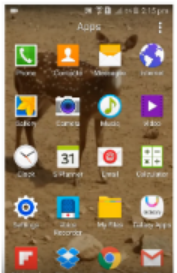












No comments:
Post a Comment