Are you want to create a new email account
that provides powerful spam and virus protection? Do you need to manage the
time, emails and files to organize easily?
Email is a great tool to keep your work safe
and efficient. To create an email account you will only need a few minutes and
it's easier than ever.
It is easy to create a free Gmail account, whether you want
a new email address a different username or more storage for your messages.
In this
guide, we'll tell you how to create a new email address. Once you have
created an email address, you can create as many accounts as you want. You can
access your email in Webmail, or set up your account in an email client.
Related Article:
Related Articles:
Related Articles:
Related Articles:
Related Articles:
Related Articles:
Related Articles:
Related Articles:
Related Articles:
Related Articles:
Related Articles:
Related Articles:
Related Articles:
Related Articles:
Related Articles:
Related Articles:
Related Articles:
Setting up a Gmail account
Setting up a free☺️☺️☺️ Gmail account is a quick, easy process that takes little time to complete. Follow the below step-by-step instructions, without wasting time, now hurriedly start to create a Gmail account. To create a Gmail address, you'll first need to create a Google account.
Visit Create your Google Account for Gmail. This will redirect you to the Google account sign-up page. You'll need to provide some
basic information like your birth date, name, gender, and location. open www/Gmail.com
 |
| create new email account |
1: First of all, think of your username. Because you will also need to
choose a name for your new Gmail address. Will you use your email professionally
or privately?
 |
| create new email account |
Enter
username for your account. If you have a preference to use an existing email
address, be aware that the username you choose will be the name that others see
if you choose to use other Google services like YouTube or Google Docs.
4: Next step is to write your password it should be
consist of at least 8 characters and
contain both capital and lower case lettering, as well as numbers and special
characters.
5: Select Next.
6: Next, you are asked to enter
your phone number to
verify your account. You can skip this step if you prefer.
 |
| create new email account |
If your country is not correct, select the
flag in the left side of this field to choose the correct country.
7: Select Next.
8:
You will receive a message from Google with
a confirmation code. Enter the code to complete
the account verification.
9:
Next, you will see a form to enter some of your
personal info, like your name and your date of birth. Enter the day, month, and year of your birthday in the specified
fields.
10: Select
a gender option. Here you can take the 'Rather not say' option if you do not want
to be identified by your gender.
11: Select Next.
12: Review the Privacy Terms and conditions then
Click on I agree to continue.
Congratulations! J Your Gmail account is ready for use.



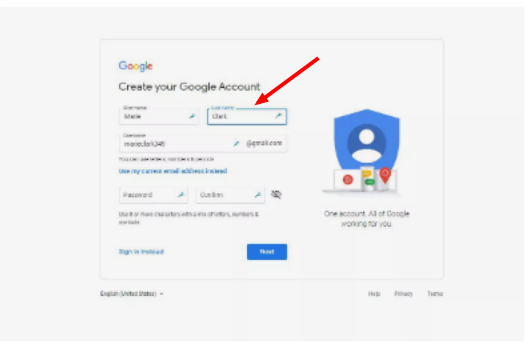








No comments:
Post a Comment